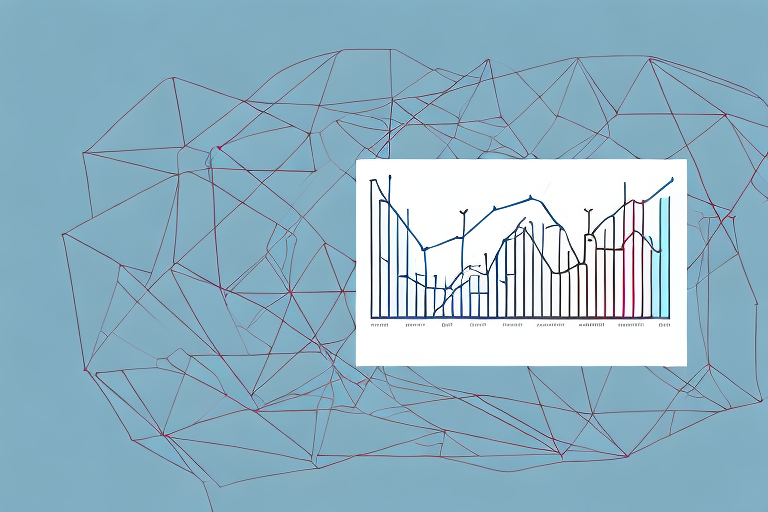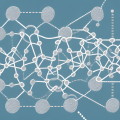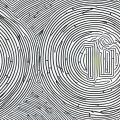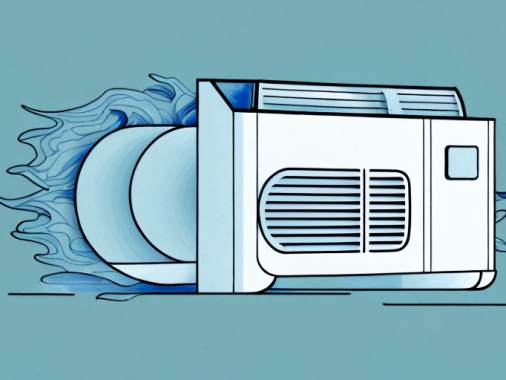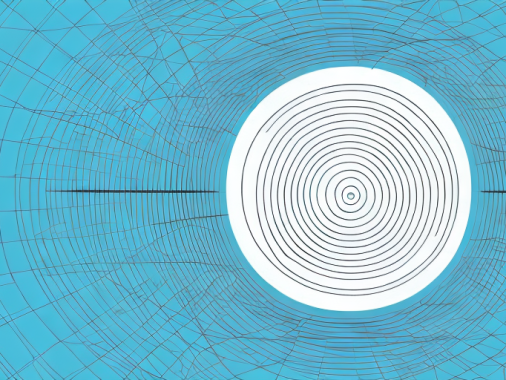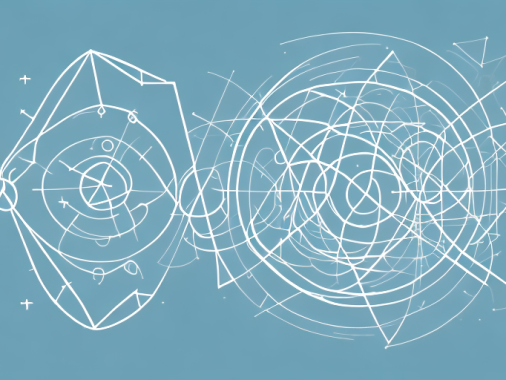Standard deviation is an important statistical measurement that can tell you how much variation or “spread” in a set of data exists. Understanding and interpreting standard deviation can help you make better decisions when dealing with complex data sets. Fortunately, Google Sheets makes it easy to calculate standard deviation with just a few clicks.
Understanding Standard Deviation
Standard deviation is a measure of how spread out data points are in a set. It is calculated by taking the average of all of the data points and then determining how much each one varies from the average. A high standard deviation indicates that the data points are spread over a wide range of different values, while a low standard deviation indicates that they are mostly concentrated around the average.
For example, if you are measuring the height of people in a room, and everyone is roughly the same height, the standard deviation would be low. On the other hand, if there is a wide range of different heights, the standard deviation would be high.
Standard deviation is an important concept to understand when analyzing data. It can help to identify outliers and trends in the data, as well as provide an indication of the reliability of the data. Knowing the standard deviation of a set of data can help to make more informed decisions about how to interpret the data.
What is a Data Set?
A data set is a set of related data points that have some meaning or purpose. A data set might be used to predict future events, measure past trends, or just provide an understanding of how things are related. For example, you might use a data set to determine how many people in a certain age group prefer a certain type of product.
How to Enter Data into Google Sheets
Entering data into Google Sheets requires you to create a spreadsheet. To do this, open up Google Sheets and create a new spreadsheet. You can then enter data into your spreadsheet by filling in cells with numbers or text. Make sure to enter all of your data in one column for each data set.
Steps for Calculating Standard Deviation in Google Sheets
Once you have your data entered, it’s time to calculate the standard deviation. To do this, start by selecting your data set and using the “STDEV” function. This function will return the standard deviation of your data set as a number.
Using the STDEV Function
To use the STDEV function in Google Sheets, start by selecting the cells that contain your data. Then, click on “Formulas” at the top of the page and select “More Functions”. On the left side of the page, select the “Statistical” category and then choose “STDEV” from the list of functions.
After selecting the function, enter your data set into the “Arguments” box and press enter to run the calculation. Your standard deviation will appear as a number in the cell where you entered the formula.
Interpreting the Results of a Standard Deviation Calculation
Interpreting the results of a standard deviation calculation can be tricky. Generally speaking, if the standard deviation is high, it indicates that there is a lot of variation in your data set. A low standard deviation indicates that all of your data points are clustered around the average.
How to Visualize Standard Deviation with Graphs and Charts
Once you have calculated the standard deviation, you may find it helpful to create a graph or chart to visualize your data and standard deviation. In Google Sheets, this is easy to do by selecting your data set, clicking “Insert” at the top of the page, and then selecting “Chart” from the dropdown menu. You can then choose from a variety of chart types to help you visualize and interpret your data.
Tips for Working with Data in Google Sheets
There are a few tips that can help you work with data in Google Sheets more efficiently. For example, it can be helpful to use named ranges to quickly reference specific cells or ranges of cells. You can also use colors to quickly identify related pieces of data and create conditional formatting rules to highlight important information.
Troubleshooting Common Issues with Standard Deviation Calculations
If you are having trouble calculating standard deviation in Google Sheets, make sure that your data is entered correctly and that you have selected the right cells when using the STDEV function. Additionally, make sure that you have double-checked any calculations that you have performed and that you have correctly interpreted any charts or graphs that you have created.
By using the steps outlined above, you should have no problem calculating standard deviation in Google Sheets. With a little practice, you should be able to get comfortable with this powerful tool and make more informed decisions when dealing with complex data.