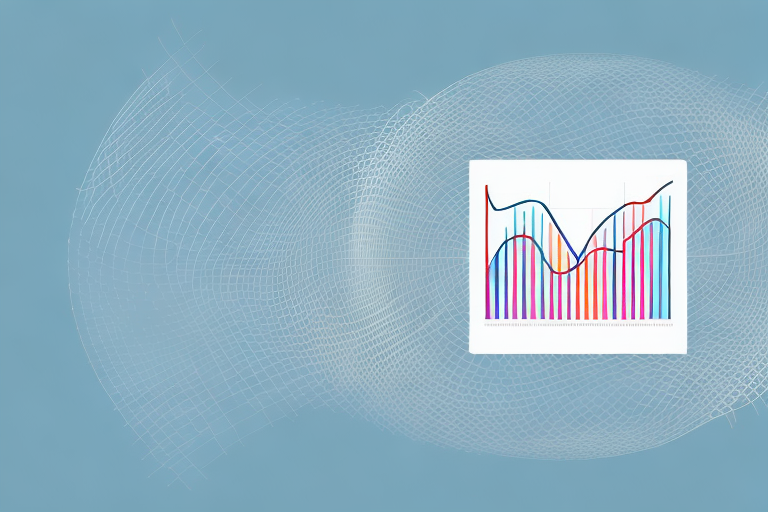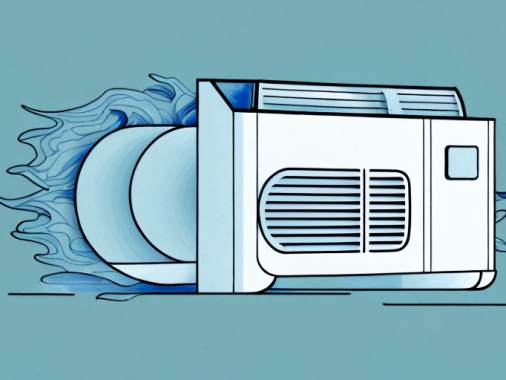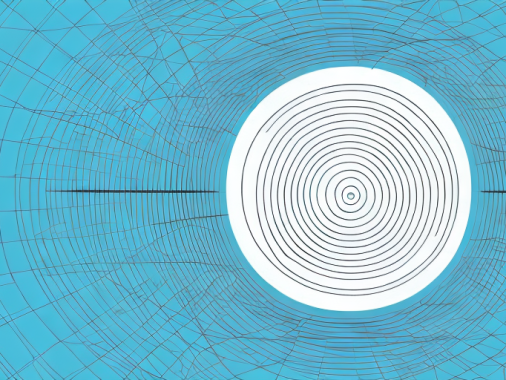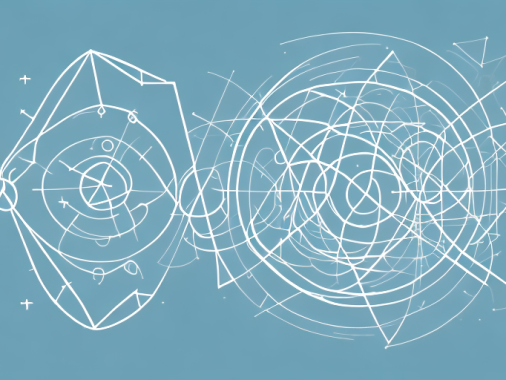Standard deviation is a measure of how spread out a dataset is. It is widely used in statistics and data analysis to identify outliers and gauge the relative consistency of data points. It is also a useful measure of risk and uncertainty in business decisions. If you need to quickly and accurately calculate the standard deviation of a dataset, Google Sheets has all the tools you need.
What is Standard Deviation?
Standard deviation is a measure of how spread out a dataset is—in other words, it measures the variability or dispersion of data points in a given dataset. It is calculated by taking the square root of the variance, which is itself calculated by subtracting the mean of the data set from each point and then squaring the result. The formula for standard deviation is:
σx = √[Σ(x – μ) 2/N]
where x represents each data point, μ is the mean of the dataset, and N is the number of data points.
Standard deviation is a useful tool for understanding the distribution of data points in a dataset. It can help identify outliers, or data points that are significantly different from the rest of the data. It can also be used to compare different datasets to each other, as it provides a measure of how much the data points in each dataset vary from the mean.
Understanding the Data Set
Before calculating standard deviation, it’s important to have a good understanding of the data set. This includes getting an overview of the data points and what they represent, as well as making sure that there are no outliers or anomalies that could skew the standard deviation calculation. It can also be helpful to filter out any irrelevant or unnecessary data points before calculating standard deviation.
It is also important to consider the type of data set when calculating standard deviation. For example, if the data set is categorical, then the standard deviation calculation will be different than if the data set is numerical. Additionally, it is important to consider the range of the data set when calculating standard deviation, as this can affect the accuracy of the calculation.
Setting Up the Sheet in Google Sheets
Once you understand the data set, you can set up your Google Sheets document and begin to calculate standard deviation. Start by creating a new document, entering your data points into a column, giving each column a descriptive heading, and adding a row to the bottom of your table for your formula output.
Next, you will need to enter the formula for standard deviation into the cell at the bottom of the table. This formula will vary depending on the type of data you are analyzing, so make sure to select the correct formula for your data set. Once you have entered the formula, you can press enter to calculate the standard deviation.
Calculating Standard Deviation with Formulas
To calculate standard deviation in Google Sheets, use the STDEV.S formula. This formula assumes that your data set is in a single column, and will calculate standard deviation based on all of the points in that column. To use this formula, simply enter =STDEV.S(A2:A10), replacing A2:A10 with the range for your data column.
If your data set is in multiple columns, you can use the STDEV.P formula instead. This formula will calculate standard deviation based on all of the points in the specified columns. To use this formula, enter =STDEV.P(A2:C10), replacing A2:C10 with the range for your data columns.
Interpreting the Results of the Calculation
Once you have calculated your standard deviation, it’s important to understand what it means. In general, the lower the standard deviation, the more consistent your results are. A high standard deviation usually means that your results are more varied, or that there are outliers in your data set. It’s important to bear these interpretations in mind when examining the results of a standard deviation calculation.
Troubleshooting Common Errors
When calculating standard deviation in Google Sheets, it’s important to watch out for common errors. The most common error is entering an incorrect range for your data set. Be sure to double-check that your range elements are correct before calculating your standard deviation.
Tips for Working with Large Data Sets
If you’re working with a large data set, it’s important to take steps to ensure that your calculation is accurate. One way to do this is to divide your dataset into smaller chunks and calculate the standard deviation for each chunk separately. This can help reduce errors and make it easier to spot outliers and anomalies. Additionally, it’s important to use a separate worksheet for each calculation when working with a large dataset.
What to Do with the Results of a Standard Deviation Calculation
Once you have your results, you can use them to identify trends in your data and identify areas for further exploration. For example, if you have identified outliers in your data set with standard deviation, you can use this information to drill down into what may be causing these anomalies. Standard deviation can also be used to compare different datasets in order to identify differences or find correlations.