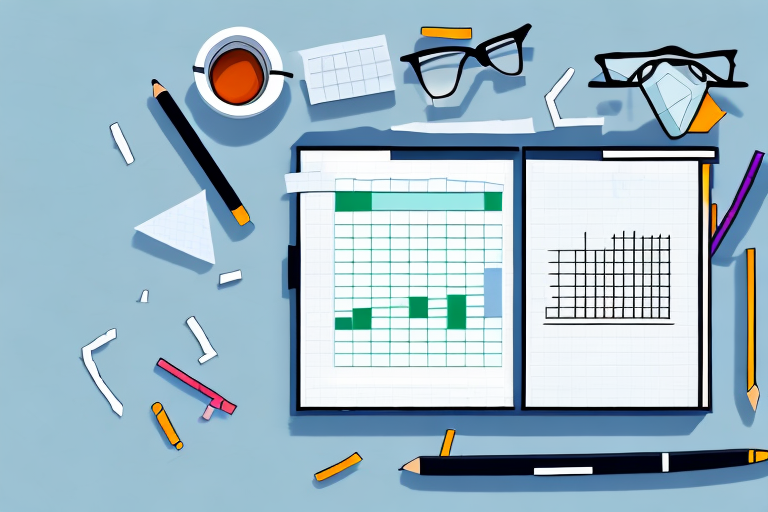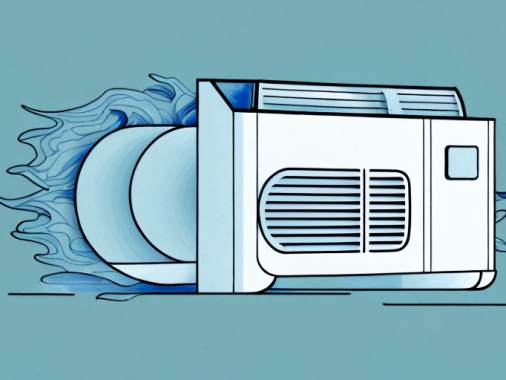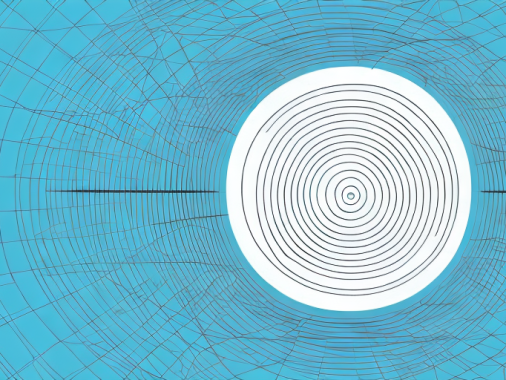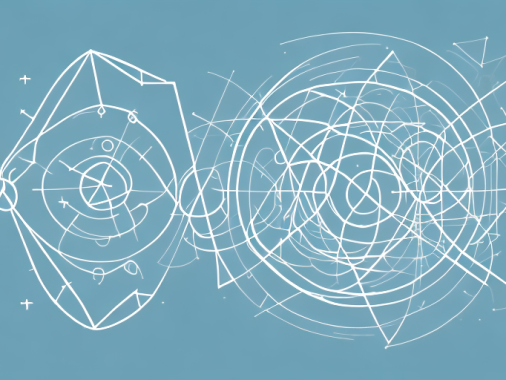Standard deviation is a key statistical measure used to understand the range of values in a data set. Whether you’re analyzing data to inform decisions in the workplace or merely seeking an understanding of your investment portfolio, understanding standard deviation is a critical component. This article will provide a step-by-step guide on how to calculate standard deviation in Google Sheets.
Introduction to Standard Deviation
Standard deviation is a metric used to measure the spread of a data set. Specifically, it measures how much the data varies from the mean value. In other words, it is used to measure how much the data points in a given set diverge from the mean. Calculating standard deviation involves determining the mean (i.e. average) value, then calculating how much each data point deviates from that mean.
Understanding the Data Set
The first step in calculating standard deviation involves understanding the data set. Are the data points represented in numerical form? Are they representative of a population or a sample? Before beginning calculations, it is important to familiarize yourself with the scope of the available data.
Calculating the Mean
Once you are familiar with the data set, the next step is to calculate the mean. This is done by summing all the data points in the set and then dividing them by the total number of points. This will give you the average or mean value of the data set.
Calculating Variance
The next step is to determine the variance of a data set. Variance is calculated by subtracting each value from the mean, squaring it and then taking the average of all those squared values. This is done for each value in the data set. By finding the variance, you can get an understanding of how much spread there is around the mean values.
Calculating Standard Deviation
Now that you have the variance of the data set, you can calculate its standard deviation. Standard deviation is simply the square root of the variance. This gets you a measure of how much each value in the data set varies from the mean.
Finding the Standard Deviation in Google Sheets
Fortunately, Google Sheets makes it easy to calculate standard deviation and variances for your data set. To start, enter all your data into a single column or row. Then type “=AVERAGE” followed by an open bracket and a pointer to the row or column containing your data (e.g. “A1:A10”) and then close the brackets. This will give you the mean value of your data set. Next, type “=VAR” followed by an open bracket and a pointer to the row or column containing your data (e.g. “A1:A10”) and then close the brackets. This will give you the variance of your data set. Finally, type “=STDEV” followed by an open bracket and a pointer to the row or column containing your data (e.g. “A1:A10”) and then close the brackets. This will give you the standard deviation of your data set.
Interpreting the Results
Interpreting the results of a standard deviation calculation is an important step in understanding your data set. If a large number of values vary significantly from the mean, then there is high variability or spread within your data set. If a small number of values vary significantly from the mean, then there is low variability or spread within your data set.
Examples of Standard Deviation Calculations in Google Sheets
Let’s consider an example of calculating standard deviation in Google Sheets. Our data set consists of 10 observations: 10, 15, 20, 50, 65, 80, 90, 95, 100, and 105. We can enter this into a single row in Google Sheets and then use our formulas. To start, we can find the mean by using the “=AVERAGE” function on our data range (A1:A10). This will give us an average value of 66.75. Next, we can find the variance by using the “=VAR” function on our data range (A1:A10). This will give us a variance of 553.4375. Finally, we can find the standard deviation by using the “=STDEV” function on our data range (A1:A10). This will give us a standard deviation of 23.524.
Tips for Calculating Standard Deviation in Google Sheets
When calculating standard deviation in Google Sheets, it’s important to ensure accuracy and efficiency by following a few simple tips. First, make sure you are referring to the correct cells when entering your formula and values. Also, be sure to name new columns that store importantly calculated values to help increase readability. Finally, be sure to back up your Google Sheet before entering large amounts of data.
Standard deviation is an important tool for understanding variations within a data set. Calculating standard deviation in Google Sheets makes it easy to quickly get an understanding of how spread out your data is without having to go through complex calculations. With this article, you have all the tools necessary to understand how to calculate standard deviation in Google Sheets.