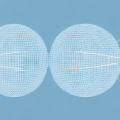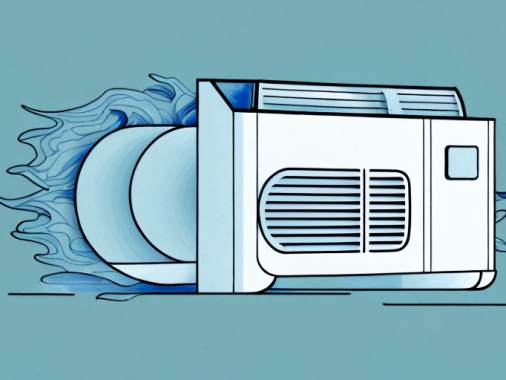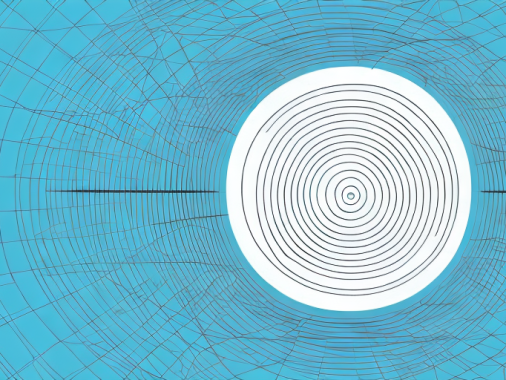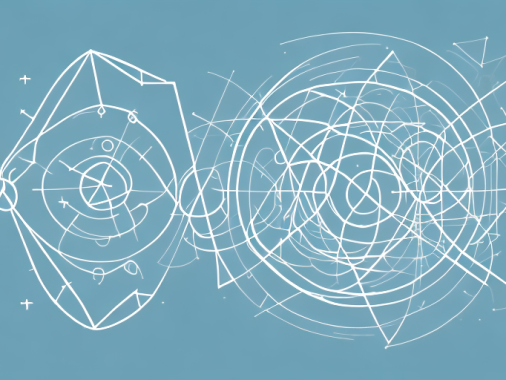Standard deviation is a measure of how much individual data points in a given set deviate from the mean, or average, of all the data points in the set. It is a key metric in statistics, probability, and data analysis. If you are familiar with the TI-84 graphing calculator, you may be wondering how to calculate standard deviation with it. This article will provide a step-by-step guide on how to use the TI-84 calculator to calculate standard deviation.
Overview of Standard Deviation
Standard deviation is a measure of how much individual data points in a given set differ from the mean, or average, of all the data points in the set. It is used to provide information about the spread of the data and can be used to draw conclusions about how likely it is that a particular data point belongs in a set. Standard deviation can also be used to compare different sets of data. The lower the standard deviation of a set, the more similar all the data points are and vice versa.
Standard deviation is calculated by taking the square root of the variance. Variance is calculated by subtracting the mean from each data point and then squaring the result. The sum of all these squared differences is then divided by the number of data points in the set. The result is the variance, which is then used to calculate the standard deviation.
Step-by-Step Guide to Calculating Standard Deviation on a TI-84 Calculator
The TI-84 calculator provides a number of functions for calculating standard deviation. The following steps outline how to use these functions on your TI-84 calculator:
- Press the STAT button on your TI-84 calculator.
- Select CALC, followed by 1:1-Var Stats.
- Enter the data set. Input each data point separately in the form of X,Y, where X is the x-coordinate of the data point and Y is its corresponding y-coordinate.
- Press ENTER after each data point.
- Once you’ve entered all the data, press the Window button and select Tests, followed by 2: Std. Dev.
- Press ENTER. The standard deviation of the data set will be displayed.
It is important to note that the TI-84 calculator will only calculate the standard deviation of a data set with up to 999 data points. If your data set contains more than 999 data points, you will need to use a different calculator or a computer program to calculate the standard deviation.
Understanding the TI-84 Calculator Display
When you calculate standard deviation on a TI-84 calculator, you’ll get a display that looks like this:
[ statistic ] [ value ] [ symbol ]
The first item in this display is the statistic, which indicates what type of calculation was performed. In this case, it will be “StDev” for standard deviation.
The second item is the value, which is the numerical value for the statistic you’re calculating. This will be the standard deviation of the data set.
The third item is the symbol, which is “SD” for standard deviation.
Using the TI-84 Calculator’s Built-In Standard Deviation Function
The TI-84 calculator also includes a built-in function for calculating standard deviation. To use this function, press the 2nd button on your TI-84 calculator and then select the VARS key. Then select the Distr key and select 1:StDev. You will then be prompted to enter the data set and press ENTER. The standard deviation of the data set will be displayed.
Exploring Advanced Features of the TI-84 Calculator for Calculating Standard Deviation
In addition to being able to calculate standard deviation with the steps outlined above, the TI-84 calculator also has advanced features for exploring and analyzing your data set. For example, you can generate statistics such as mean, median, minimum and maximum values from your data set. You can also graph your data set to visualize it and explore any patterns or trends in the data. To access these features, press the MODE button after entering your data set to select different options.
Troubleshooting Common Issues with Calculating Standard Deviation on a TI-84 Calculator
If you encounter any errors when trying to calculate standard deviation with your TI-84 calculator, there are a few common troubleshooting tips you can try:
- Check that you are using the correct calculator mode. Before starting your calculation, make sure that your TI-84 calculator is in Normal mode (press MODE, then select 1: Normal) or in Scientific mode (press MODE, then select 4: Scientific) depending on how complicated your calculation is.
- Check that you have entered your data points correctly. Make sure that each data point is entered in the form of X,Y where X is the x-coordinate of the data point and Y is the corresponding y-coordinate.
- If you are using a TI-84 Plus or later model, check that you have enabled list-based statistics. Press STAT, followed by CALC, then select 4:L4:List=All. This step is only necessary for TI-84 Plus or later models.
By following the steps outlined in this article and taking advantage of the advanced features available on your TI-84 calculator, you should be able to easily calculate standard deviation with your TI-84 calculator.